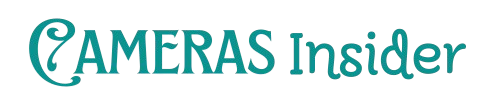Geeni Camera makes home security easy—learn how to set up, use, and troubleshoot your smart cam, explore top features, and compare Geeni cams to other brands. Smart homes aren’t just innovative dreams—they’re today’s reality. One of the most popular and affordable options for home security is the Geeni Camera. If you want to monitor your front door, check on your pets, or simply feel safer, Geeni smart cams offer fantastic value. Here’s your best guide to understanding, setting up, and making the most of your Geeni security cameras.
1. What Is a Geeni Smart Cam?

A Geeni Smart Cam is a Wi-Fi-enabled security camera designed for home or small business use. Unlike old-school CCTV systems, smart cameras by Geeni connect directly to your smartphone, allowing you to:
- Stream live video from anywhere
- Get instant motion alerts
- Communicate through two-way audio
- Save recordings to the cloud or local storage
Geeni cameras are part of a broader smart home ecosystem, making them a great choice for anyone looking to add affordable and versatile security to their space.
2. How to Set Up Your Geeni Security Cam in Minutes
One of the best things about Geeni Wi-Fi cameras is how simple they are to install. Here’s how to get started:
- Download the Geeni App from Google Play or the App Store.
- Create an account or log in.
- Plug in your Geeni wireless cam and wait for the blinking light.
- Tap “Add Device” in the app.
- Follow the on-screen instructions to connect the camera to your Wi-Fi.
And that’s it—your camera is ready to go.
You can also check out the Geeni official website for the latest products, app downloads, and support for your Geeni Camera.
3. Top Features You’ll Love in a Geeni Wi-Fi Camera
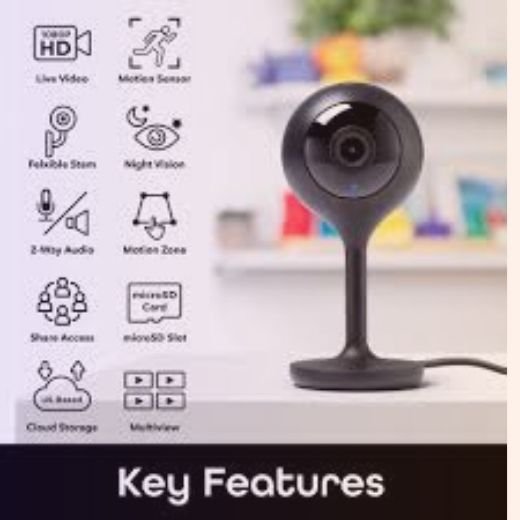
Geeni wireless cams offer features you’d expect from higher-priced brands:
- 1080p HD Video – Crisp and clear footage.
- Night Vision – See clearly even in complete darkness.
- Motion Detection – Receive alerts when someone moves in the camera’s view.
- Two-Way Audio – Talk to visitors or deter intruders.
- Cloud & Local Storage – Save recordings either in the cloud or on a microSD card.
These Geeni smart cam capabilities make it easy to protect your home without spending a fortune.
4. Geeni App Not Working? Quick Fixes for Common Camera Issues
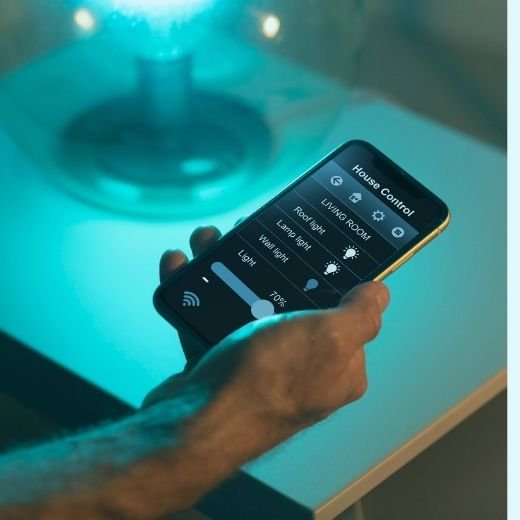
It’s frustrating when your Geeni camera connection errors keep you from accessing your feed. Here’s how to fix common problems:
- Check Your Wi-Fi Signal – Move your router closer if needed.
- Restart the Camera – Unplug for 10 seconds and plug it back in.
- Update the Geeni App – Older app versions can cause crashes.
- Reset the Camera – Hold the reset button for 5-10 seconds.
Still stuck? Reach out to Geeni’s customer support—they’re quite helpful.
5. Is Geeni Indoor Camera Safe for Home Security?

Security and privacy are major concerns these days. Thankfully, Geeni indoor surveillance cams use encryption to protect your data. Here are some tips to stay safe:
- Use a strong Wi-Fi password.
- Keep your app updated.
- Enable two-factor authentication if available.
Overall, a Geeni indoor camera is a secure option for monitoring your home—as long as you follow basic online safety practices.
6. Compare: Geeni Camera vs Other Smart Home Security Brands
Curious how Geeni smart cams measure up against other popular brands like Wyze, Blink, and Arlo? Check out this quick comparison:
| Feature | Geeni | Wyze | Blink | Arlo |
|---|---|---|---|---|
| Price Range | Low | Low | Medium | High |
| Video Resolution | 1080p | 1080p | 1080p | Up to 4K |
| Cloud Storage | Optional | Optional | Optional | Paid Plans |
| Local Storage | Yes | Yes | Limited | Limited |
| Smart Home Support | Google, Alexa | Google, Alexa | Alexa Only | Google, Alexa, HomeKit |
When you compare Geeni smart cams with rivals, you’ll see they’re an excellent budget option without sacrificing essential features.
7. How to View Your Geeni Cam Feed Remotely from Anywhere

One of the best benefits of a Geeni cam live feed is remote access. Here’s how to check in from anywhere:
- Open the Geeni app.
- Tap on your camera device.
- View live video instantly—even if you’re miles away.
Want to share access? You can add family members or roommates so they can also watch the Geeni camera feed online.
8. Geeni Outdoor Camera Setup Guide for First-Time Users
Planning to install a Geeni outdoor surveillance camera? Follow these steps:
- Pick a spot with a strong Wi-Fi signal and a clear view.
- Mount the camera using the included hardware.
- Connect it to power if it’s a wired model.
- Pair the camera with the app, just as you would for an indoor cam.
Outdoor Geeni cams are weather-resistant, making them perfect for rain, snow, or shine.
9. Can You Use a Geeni Cam Without Wi-Fi or Internet?
Short answer: not really. Geeni cam offline use is limited. Here’s why:
- You can’t view live feeds without Wi-Fi.
- Some models record to an SD card even if offline.
- You’ll still need Wi-Fi to view or download recordings later.
So while Geeni cam offline use exists in limited ways, these cameras are designed to stay connected.
10. Best Places to Install a Geeni Camera for Maximum Security
Get the most from your Geeni surveillance devices by installing them in smart locations:
- Entryways – Front and back doors are key spots.
- Living Rooms – Great for general home monitoring.
- Nurseries or Pet Areas – Check on kids or pets while away.
- Driveways – Perfect for outdoor cameras to cover vehicles.
Conclusion
The Geeni smart camera offers an affordable way to bring smart security into your home. From easy setup to live streaming and motion alerts, Geeni cameras prove that you don’t have to spend a fortune to keep your home safe.
Also, check out our guide on the Canon Sure Shot Camera for more insights into smart camera technology!